-
Getting Started
- Adding a new client account
- Adding another account user
- Age-based marketing redirects
- Connecting your Access Point with a PoE Power Injector
- Custom domains and white labelling
- DOB Redirect - landing page based on visitors' age
- Downloading your invoices
- Enabling Fydelia Presence Analytics on Cisco Meraki
- FB pixel for Fydelia
- Fydelia Dashboard Overview
- Generating free voucher codes
- Hotel WiFi Features
- How to add a background slider with zoom effect to your guest WiFi splash page
- How to change the redirect URL after successful login
- How to enable automatic email validation
- How to play a video Ad before guest WiFi users can sign on
- Instant provision of a new account
- iPhone QR scanning won't redirect to captive portal
- Key Announcement for UniFi API Users: MFA - Multi Factor Authentication with Ubiquiti UniFi in July 2024
- Managing your clients with sub-accounts
- Managing your subscription
- Piggy integration with Fydelia WiFi
- Purchasing vouchers with WiFi Pass
- Real time analytics dashboard
- Reports
- Set VAT amount on your WiFi passes
- Simplifying Guest WiFi
- Starting a 14-day trial
- Use your WiFi for COVID-19 Track & Trace
- Using free vouchers in your Fydelia splash page
- Walled Garden and Firewall IP settings
- What is WiFi marketing?
- WiFi Pass overview
- Show Remaining Articles ( 18 ) Collapse Articles
-
- Adding a certificate to a Fortigate Captive portal to prevent browser errors
- Age-based marketing redirects
- Connecting your Access Point with a PoE Power Injector
- Enabling Fydelia Presence Analytics on Cisco Meraki
- How to add a background slider with zoom effect to your guest WiFi splash page
- How to block a compromised Amazon Firestick
- How to change the redirect URL after successful login
- iPhone QR scanning won't redirect to captive portal
- Key Announcement for UniFi API Users: MFA - Multi Factor Authentication with Ubiquiti UniFi in July 2024
- Piggy integration with Fydelia WiFi
- Reserved classes
- Walled Garden and Firewall IP settings
-
- Age-based marketing redirects
- Custom domains and white labelling
- DOB Redirect - landing page based on visitors' age
- FB pixel for Fydelia
- Fydelia Dashboard Overview
- Hotel WiFi Features
- How to enable automatic email validation
- Purchasing vouchers with WiFi Pass
- Real time analytics dashboard
- Reports
- Test article
- Use your WiFi for COVID-19 Track & Trace
- WiFi Pass overview
-
Integrations
- Build your DotMailer marketing database using WiFI
- Integrating with your TalkBox account
- Piggy integration with Fydelia WiFi
- Send customer WiFi data in real time to your MailChimp email marketing platform
- Send Guest WiFi data to your Campaign Monitor list
- Send guest WiFi data to your SproutSend marketing platform
- WiFi integration with Klaviyo CRM
- Zapier Integration Overview
-
- Build your DotMailer marketing database using WiFI
- Integrating with your TalkBox account
- Piggy integration with Fydelia WiFi
- Send customer WiFi data in real time to your MailChimp email marketing platform
- Send Guest WiFi data to your Campaign Monitor list
- Send Guest WiFi data to your Constant Contact lists
- Send guest WiFi data to your SproutSend marketing platform
- WiFi integration with Klaviyo CRM
- Zapier Integration Overview
-
Hardware and Networks
- Accessing your Fydelia dashboard
- Aerohive
- Applying an SSL Certiificate to your MikroTik HotSpot
- Aruba - built in controller
- Aruba InstantOn
- Cambium - Setup guide
- Cisco Meraki
- Cisco Mobility Express
- Configuring your UniFi controller to redirect guests to Fydelia splash pages
- Configuring your UniFi Splash page
- Connecting your UniFi Access Point
- Creating a FortiNet External Captive Portal
- Creating a Fydelia captive HotSpot portal on a MikroTik RouterBoard
- Creating a MikroTik Hotspot on a VLAN
- Creating an Admin user in a UniFi Controller (Classic Interface)
- Creating an Admin user in a UniFi site
- Creating an EnGenius splash page
- Datto OpenMesh Setup Guide
- DrayTek Vigor 28xx
- External Captive Portal with TPLink OMADA
- External Captive portal with Zyxel Nebula
- Finding and editing your splash page
- Getting Fydelia connected to your network
- Guest Email validation with MikroTik
- Guest internet Voucher coupon generation on MikroTik
- Guest WiFi EnGenius Cloud setup
- How to redirect D-Link Nuclias guests to a Fydelia external captive portal
- IgniteNet ecCloud External Captive Portal setup
- Migrating UniFi APs to another controller
- Ruckus - SmartZone Setup Guide
- Ruckus - ZoneDirector Setup Guide
- Ruckus Unleashed External Captive Portal setup
- Setting up voucher pages with Plasma Cloud
- SonicWall - Setup guide
- Step by Step : Connecting a UniFi Access Point
- UniFi Hotspot Manager
- UniFi issue with iPhones - won't redirect to the captive portal
- UniFi known issue: Problems connecting with Laptops
- UniFiOS captive portal splash page setup
- Walled Garden and Firewall IP settings
- What is PoE?
- Show Remaining Articles ( 26 ) Collapse Articles
-
- Accessing UDM Pro directly from the WAN
- Configuring your UniFi controller to redirect guests to Fydelia splash pages
- Configuring your UniFi Splash page
- Connecting your UniFi Access Point
- Creating an Admin user in a UniFi Controller (Classic Interface)
- Creating an Admin user in a UniFi site
- Key Announcement for UniFi API Users: MFA - Multi Factor Authentication with Ubiquiti UniFi in July 2024
- Migrating UniFi APs to another controller
- Step by Step : Connecting a UniFi Access Point
- UniFi Hotspot Manager
- UniFi issue with iPhones - won't redirect to the captive portal
- UniFi known issue: Problems connecting with Laptops
- UniFiOS captive portal splash page setup
External Captive Portal with TPLink OMADA
In order for the External Captive Portal feature to correctly work on the OC200, we have found that you will need to be running V1.2.3 (Controller version 3.2.12). We have a TPLink community forum post tracking the issues with the newer Controller version 4.1.15 which, at the time of writing this article, was not functioning as documented.
Controllers are now usually far beyond that so it should not be an issue
External Captive Portal
To redirect guests to your Fydelia splash page follow these steps:
Create a new External Captive Portal entry
Create a new portal entry as follows, using your full Fydelia.com splash page URL:
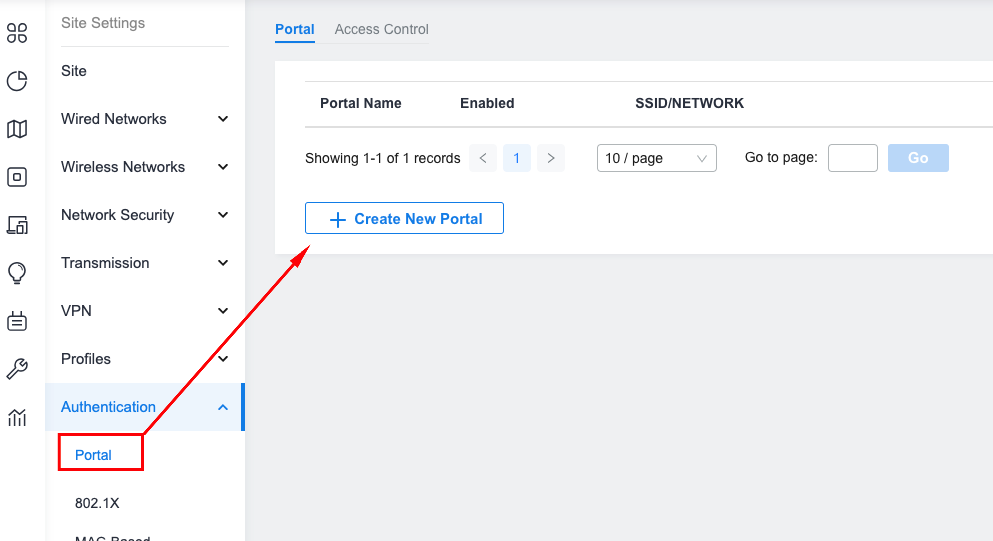
Enter the splash URL under the Custom Portal Server area:
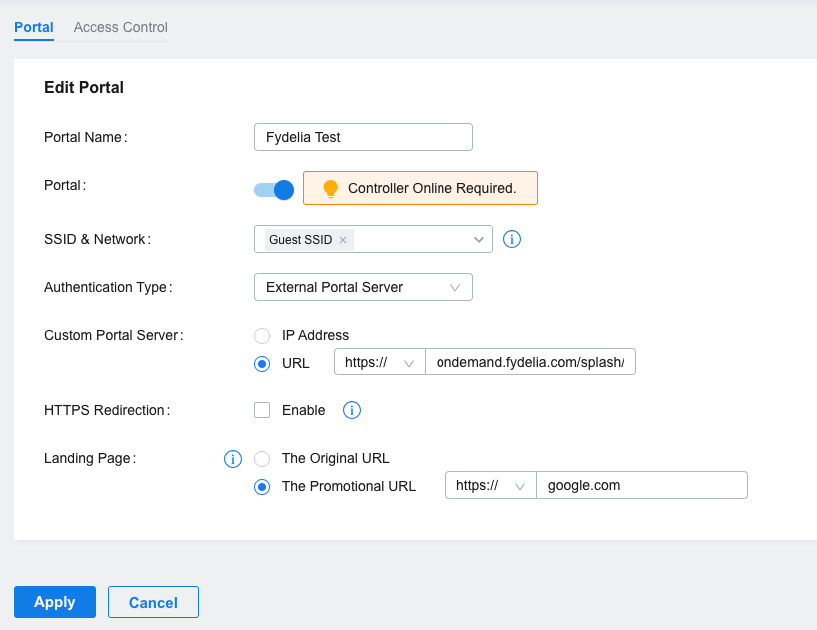
Access Control
In order for the redirect to function, you must allow the ondemand.fydelia.com domain in the walled garden setting:
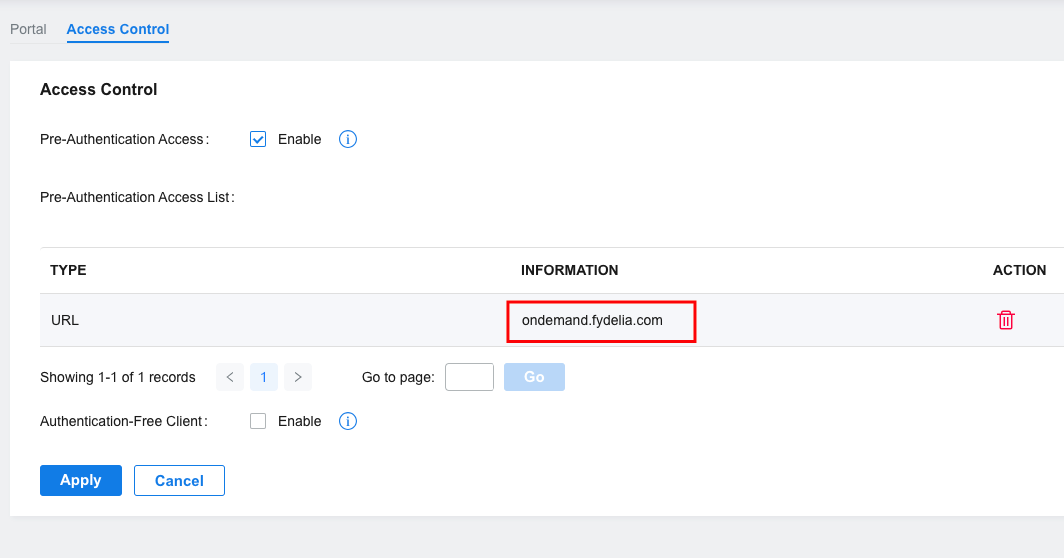
Operator user
You need to create a new Operator user that Fydelia will use for Authentication
- Select your site under the ORGANIZATION dropdown in the top right
- Choose Hotspot Manager
- Make sure “Global” is selected, and not an individual site
- Add a new user with Operator role privilege.
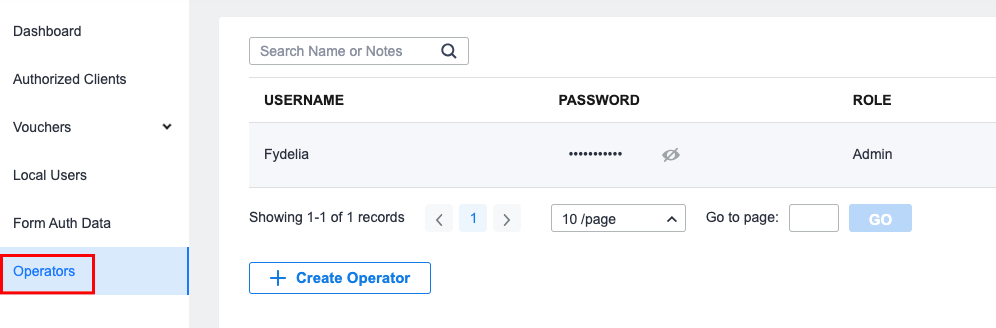
- Assign the user to the appropriate site
Fydelia settings
In Password Locker, add the following entry details, using your operator username and password set above
The Controller ID is taken from your controller URL attribute called: omadacId
You’re all set!
You can now run your guest network using Fydelia’s powerful features.