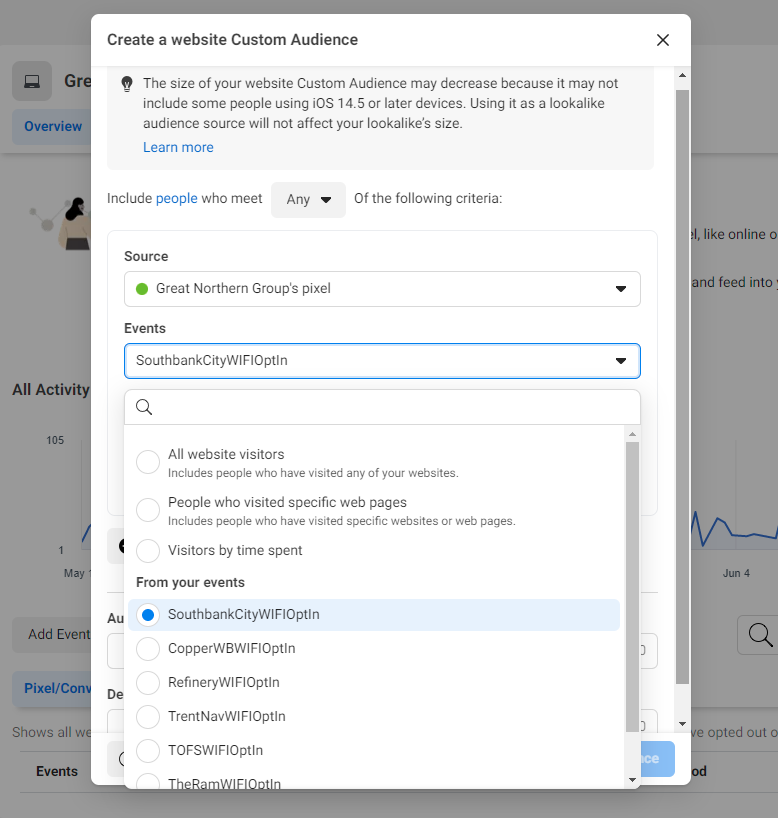FB pixel for Fydelia
Step 1 (client does this): Find Your Business ID in Meta Business Manager
Steps to find your business ID:
- Go to Business Settings.
- Click Business Info.
- Below Business Manager Info, you’ll see your ID number.
- Copy the number and send to info@fydelia.com
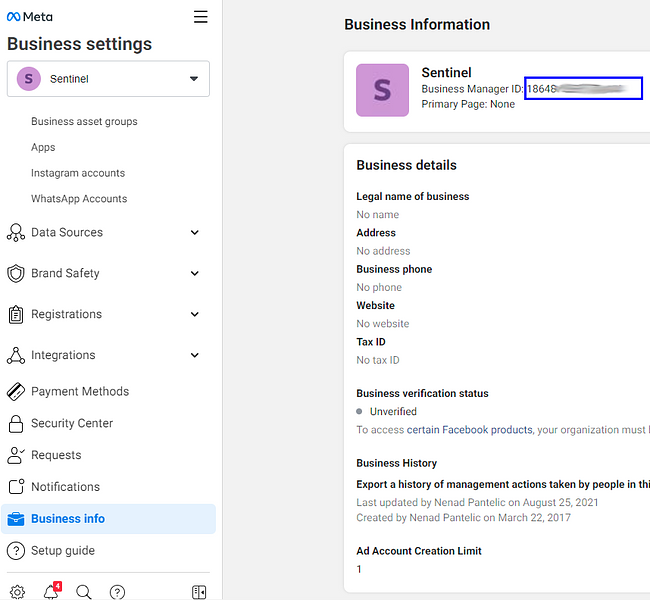
Step 2 (Fydelia does this): Adding the a client to fydelia domains
Steps to add a new client:
- Go to Sentinel’s Business Manager
- Click Brand Safety > Domains
- There you select a particular Domain and then click on Assign Partners
- A modal window will pop-up. There you input Business ID of a new client and tick all the checkmarks
- Do this for both:
- fydeliawifi.com
- ondemand.fydeliawifi.com
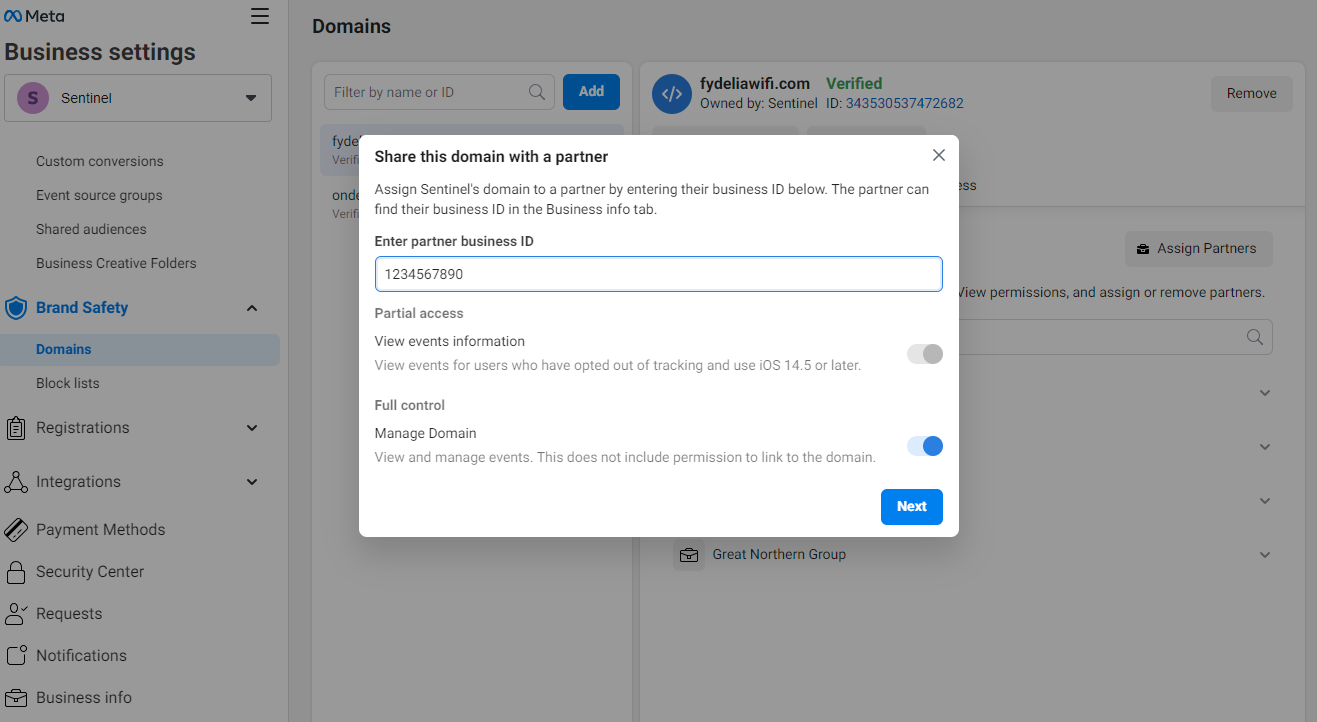
Now, FB will allow events to pass-through from our domains to client’s FB pixel
Step 3 (client does this): Getting the FB pixel ID.
Steps to find FB pixel ID:
- Go to Business Settings.
- Click Data Sources > Pixels
- From the list of available pixel find the appropriate one (usually indicated with a green dot which represents an active pixel)
- Copy the number and send to info@fydelia.com (in the example below Pixel ID is 502817304201360)
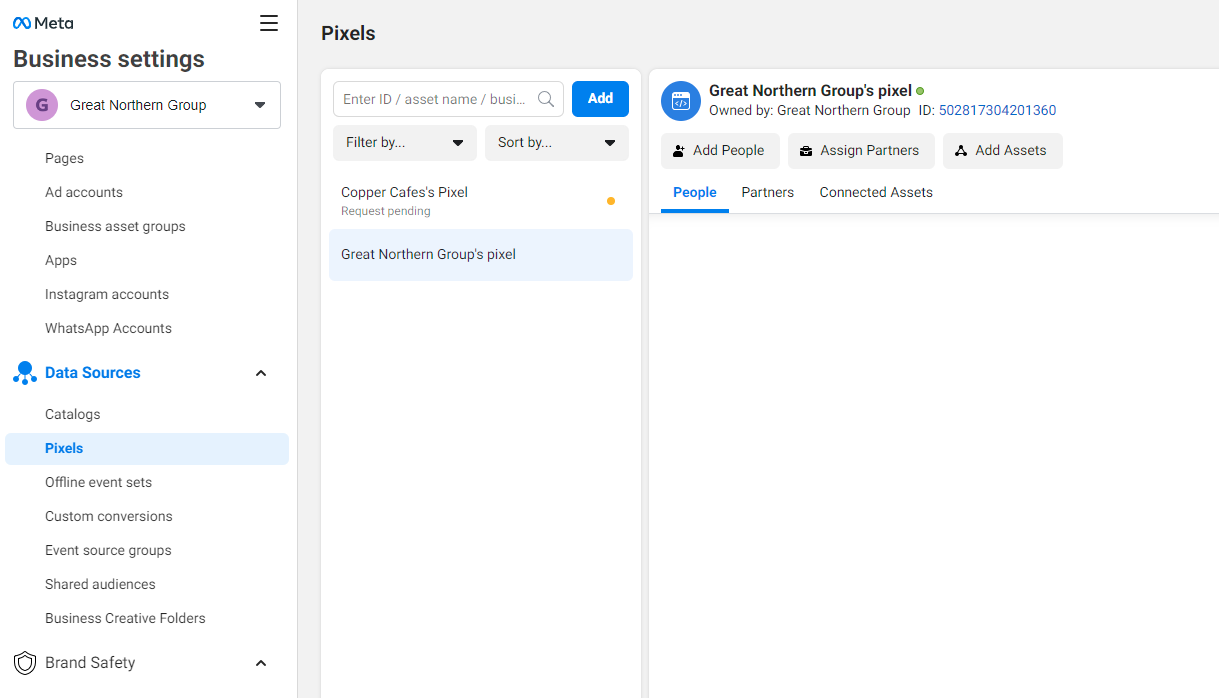
Step 4 (Fydelia does this): Input FB pixel ID in the Splash pages backend
Steps to input FB pixel ID:
- In Fydelia find the splash page and click on Edit
- Under Analytics Tools find the Facebook Pixel widget
- Drag-and-drop Facebook Pixel widget onto the splash page
- Configure the Facebook Pixel widget and input the FB pixel ID.
- Repeat this for all client’s splash pages
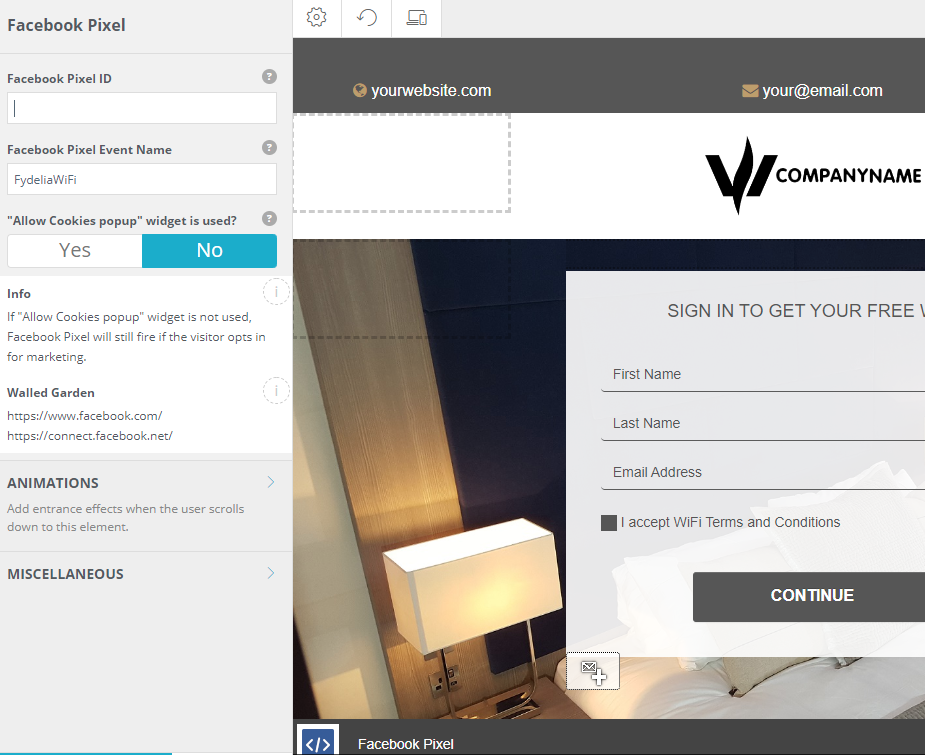
Now, splash pages will send event (FydeliaWiFi or any other custom name) to the client’s FB pixel.
Event will come from the verified domain which client’s Business manager has been assigned to.
Step 5 (client does this): Create remarketing audiences
Steps to create remarketing audiences:
- Go to Business Settings.
- Click Data Sources > Pixels
- Select an active pixel and then click on the Open in Events Manager in the top-right corner of a page.
- In the Events manager click on the green Create button, and then select Create Custom Audience.
- A new dialog will pop-up. There select the audience source (all Pixel visitors or from a specific venue).